Code editors are very important for coding. They’re literally how you tell the computer what your code is. Every code editor comes in different shapes and sizes, and I’ve picked my favourites for you.
At the bottom, there is a comparison list where you can compare and contrast different features.
Zed (macOS and Linux): My favourite for beginners
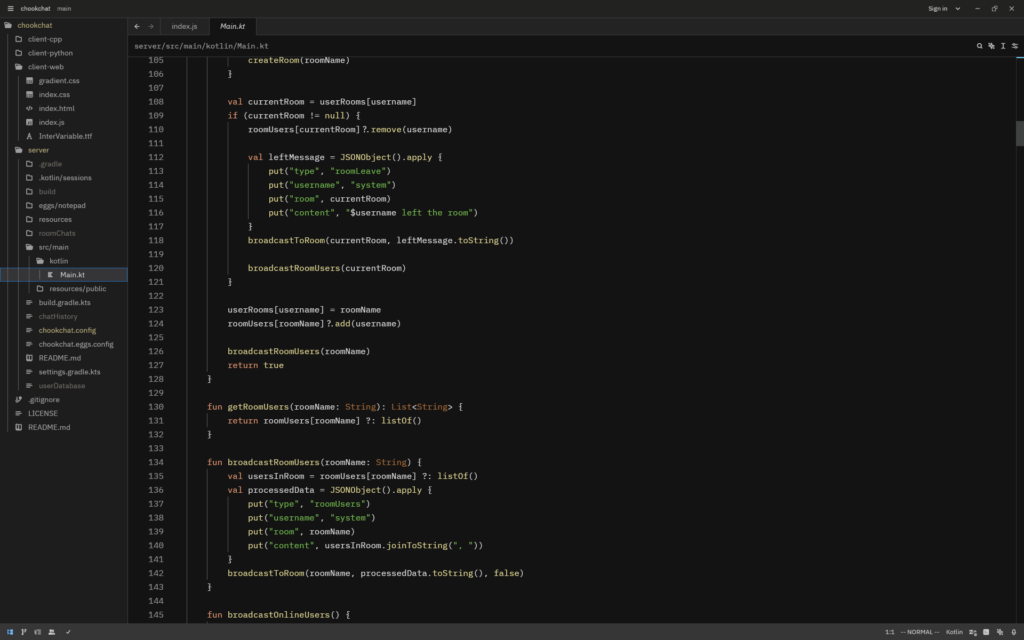
Zed is a very nice editor for people getting started coding. It’s got a fair bit of functionality and is very pleasant to use. Sadly it only works on Mac and Linux (although Windows support is on the way). If you want to check out Zed, you can find it at https://zed.dev.
When you open Zed, you’re invited to open a folder containing your project’s files which are on the sidebar on the right. Multiple tabs are contained at the top of the screen, as to allow you to switch between files quickly. Zed also integrates with Git, allowing you to commit from the editor and see who added a bit of code.
Zed allows the use of plugins and custom themes. Zed will offer to download syntax highlighting support for many popular languages upon creating or opening a file for that language. There are many themes to pick from and download.
Zed is a delightful experience. Without too much bloat, it allows you to edit your code, and won’t distract you with anything else. I give it a 4.5/5 rating.
Vim: A simple, but very powerful editor for advanced users (my choice)
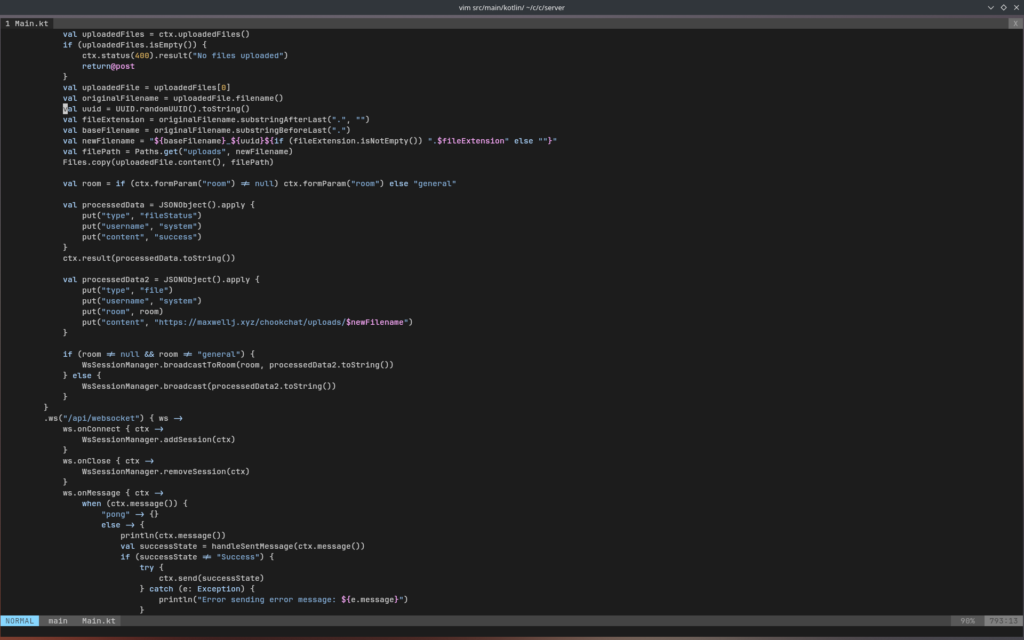
Vim is a text editor which runs in your terminal. Vim uses different “modes” to manipulate your text. It was forked from vi, and more features were added. It has a cult like following who consistently hate on all other text editors. In the future, I’ll write a tutorial on getting started with Vim.
If you’re a terminal fan, you’ll feel right at home in Vim. At first it may seem very simple, but as you learn about more features you’ll see it works just as well as full blown IDE’s. By default Vim is a fairly bland editor, but you can create configurations (or download them from the Internet) and extend the functionality. However, if you want the power of Vim but the functionality of plugins, you may want to try Neovim instead, which uses Lua for it’s plugin system.
Once you’ve learned how to use it, Vim is a very powerful editor. It’s quite simple, and there’s a lot of resources online on how to learn it. Vim has inspired many other terminal-based editors like Neovim and Helix, as well as making the Vim mode ubiquitous across other editors. I rate it 5/5, but only if you put the time into getting used to it.
Notepad++ (Windows): A very simple, but good code editor
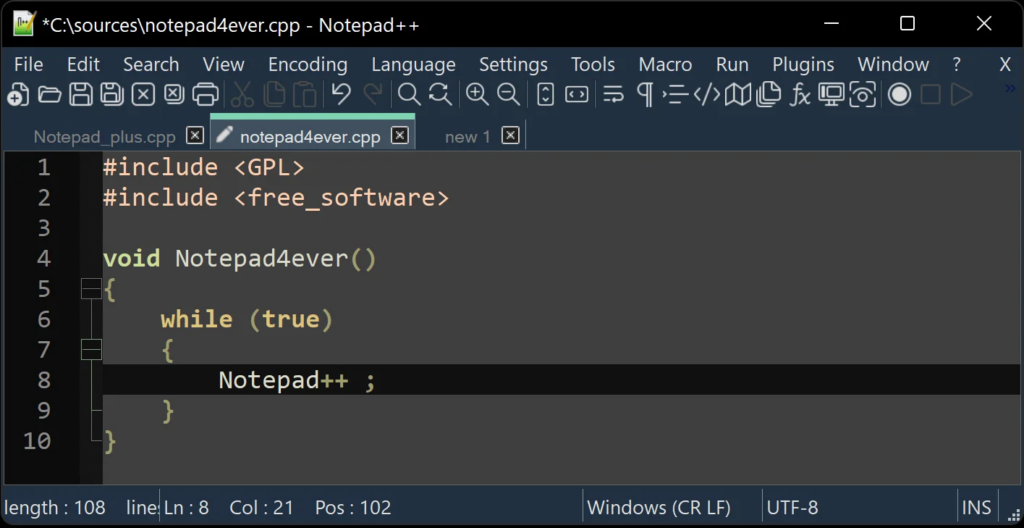
Notepad++ is very simple. It edits code, and does nothing more. Sadly it’s only on Windows, but it works very well. Find it at https://notepad-plus-plus.org.
Notepad++ is very lightweight, and uses the native Win32 API, making it look right at home on Windows systems. As the name suggests, it’s purpose is to be a better version of the Notepad app built in to Windows systems. It’s extensible and does the job.
Me personally, I’ve never used Notepad++ for a long time. But I know that many people have had good experiences with using it. If you’d like a more in-depth view of Notepad++, I’m sure there’s many people who rave about it online. I rate it 3.5/5, but take my review with a grain of salt.
Sublime Text (Windows, macOS and Linux): A good editor, although only free for personal use
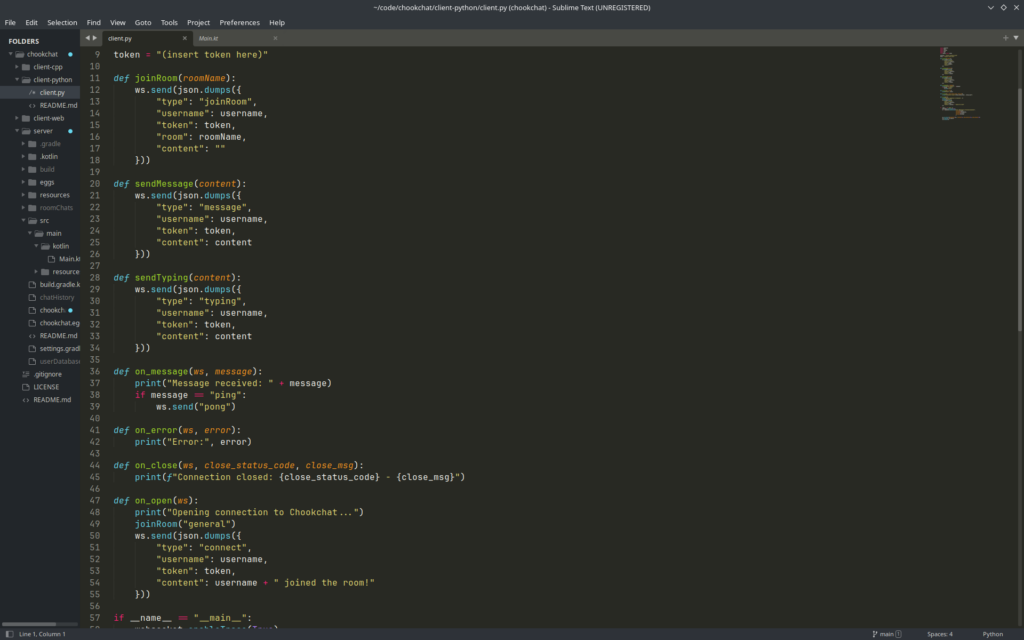
Sublime Text is a very nice text editor. It was my editor of choice while I was learning to code. It’s very fast and works on all major OS’es. Keep in mind Sublime Text is only free for personal use, and you have to buy a license if you’re using it for business. Download Sublime Text at https://www.sublimetext.com.
Sublime Text’s user experience feels a bit like Zed. You have your project folder on the left, your code in the middle, and tabs at the top. Sublime Text is snappy, and works well. One of my main gripes while experimenting with it is that not every language is supported out of the box for syntax highlighting (which was the case with Kotlin). I’ve not used it much, but it is a nice editor.
That being said, it is a paid editor. If you’re really into it and also want to support the developers, you can pay $99 once off and get that version of the editor for life, as well as discounted copies of future editors. I rate Sublime Text 3.5/5.
Visual Studio Code (Windows, macOS and Linux): Not my favourite, but it works
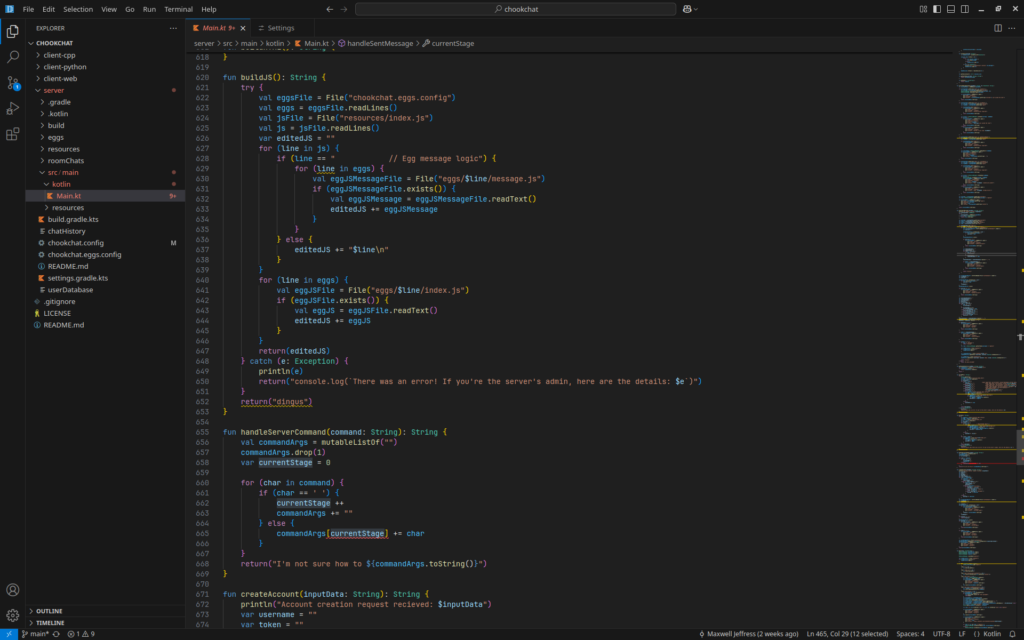
If Zed or Notepad++ don’t work for you, try Visual Studio Code. It’s a code editor by Microsoft, and has a large extension ecosystem. VS Code works best for web development in my experience. Get it at https://code.visualstudio.com.
Me personally, VS Code is not for me. I don’t like the Microsoft integration as it feels intrusive. I don’t use Github or Azure, and I would rather not have them pushed to me. As well as this, it feels quite slow compared to other editors, with a longer startup time. This is likely due to it’s dependence on Electron for the GUI.
VS Code does have the best ecosystem of any editor. Plugins are coded in Javascript, and there’s a vast amount of them available to download inside the editor. This ranges from debug tools, to themes, to integration with online services. Overall, VS Code gets a 3/5.
Nano (macOS and Linux): Barebones, but it gets the job done
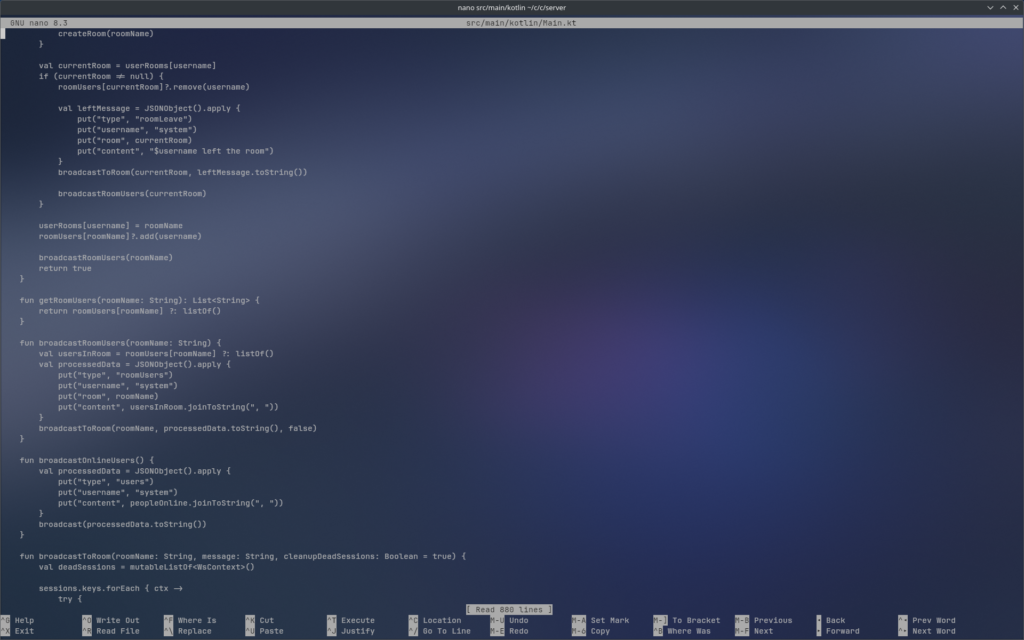
Nano is a text editor that runs inside your terminal. It is a very barebones editor, but can do most important stuff. Nano comes pre installed on macOS and Linux (most of the time). Nano uses keyboard shortcuts to perform actions in your code.
There really isn’t much to say about Nano. There’s a little bit of customisation available through a nanorc file, but there isn’t nearly as many people making a community around it. Nano is usually used to edit configuration files on servers, and much less often for coding.
I rate nano 3/5.
For advanced users: JetBrains IDE’s: Powerful editors, but you have to pay for them
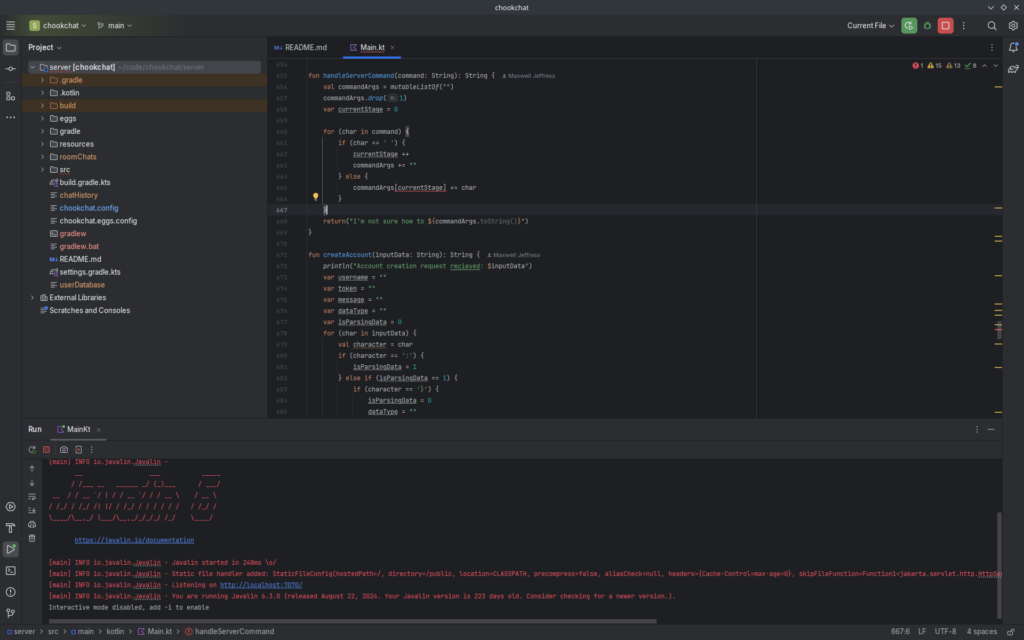
JetBrains is a company that makes code editors specialised for different languages, often called integrated development environments (IDE’s). If you’ve tried coding before, you may have heard of PyCharm or IntelliJ, which are IDE’s for Python and Java respectively. You have to pay a lot for JetBrains editors but they have free trials for most of their products. There are also “community edition” IDE’s for some of their products, and free licenses for educational use on all products. Find out more about JetBrains at https://www.jetbrains.com/.
All JetBrains IDE’s support the same set of plugins, and if you use multiple IDE’s from them, your plugins and settings can be synced across. There is a lot to customise inside the editors, both for general settings and more language specific settings.
JetBrains also makes it very easy to start a new project in any language, creating template code for build tools and code templates. The IDE’s feel quite fluid, although they are quite heavy on RAM usage sometimes. Overall, I give JetBrains IDE’s a 4/5.
Comparison
| Text Editor | Zed | Vim | Notepad++ | Sublime Text | VS Code | Nano | JetBrains IDE’s |
| Platforms | Linux, Mac | Linux, Mac, Windows | Windows | Linux, Mac, Windows | Linux, Mac, Windows | Linux, Mac | Linux, Mac, Windows |
| User Interface | GUI | Terminal | GUI | GUI | GUI | Terminal | GUI |
| Keybindings | Standard keybindings (Vim mode avaliable) | Vim keybindings | Standard keybindings (Vim mode plugin avaliable) | Standard keybindings (Vim mode plugin avaliable) | Standard keybindings (Vim mode plugin avaliable) | Nano keybindings | Standard keybindings (Vim mode plugin avaliable) |
| Difficulty | Easy | Hard | Easy | Easy | Easy | Moderate | Moderate |
| Customisability | Plugin and theme ecosystem | Scripting support (for plugins, use Neovim instead) | Plugin and theme ecosystem | Plugin and theme ecosystem | Massive plugin and theme ecosystem | Some customisation and configuration | Massive plugin ecosystem |
| Project Browser | Yes | With configuration | No | Yes | Yes | No | Yes |
| Tabs | Yes | Yes (with keybindings) | Yes | Yes | Yes | No | Yes |
| Project Quick Start | No | No | No | Autocomplete the start of a file | With plugins | No | Yes |
| Git Integration | Yes | No | No | Yes | Yes, primarily GitHub | No | Yes |
| Language Support | Good (relies on plugins) | Good (relies on system packages) | Good (relies on plugins) | Okay | Good (relies on plugins) | Bad | Very good |
| Performance | Good | Excellent | Excellent | Excellent | Fine | Excellent | Good on good hardware |
| Price/License | Free/GPL | Free/Vim license (fully open source, no restrictions) | Free/GPL | $99 once (free for non-commercial use) | Free/MIT | Free/GPL | Pricing varies Free for education |
| My Rating | 4.5/5 | 5/5 (if you know how to use it) | 3.5/5 | 3.5/5 | 3/5 | 3/5 | 4/5 |